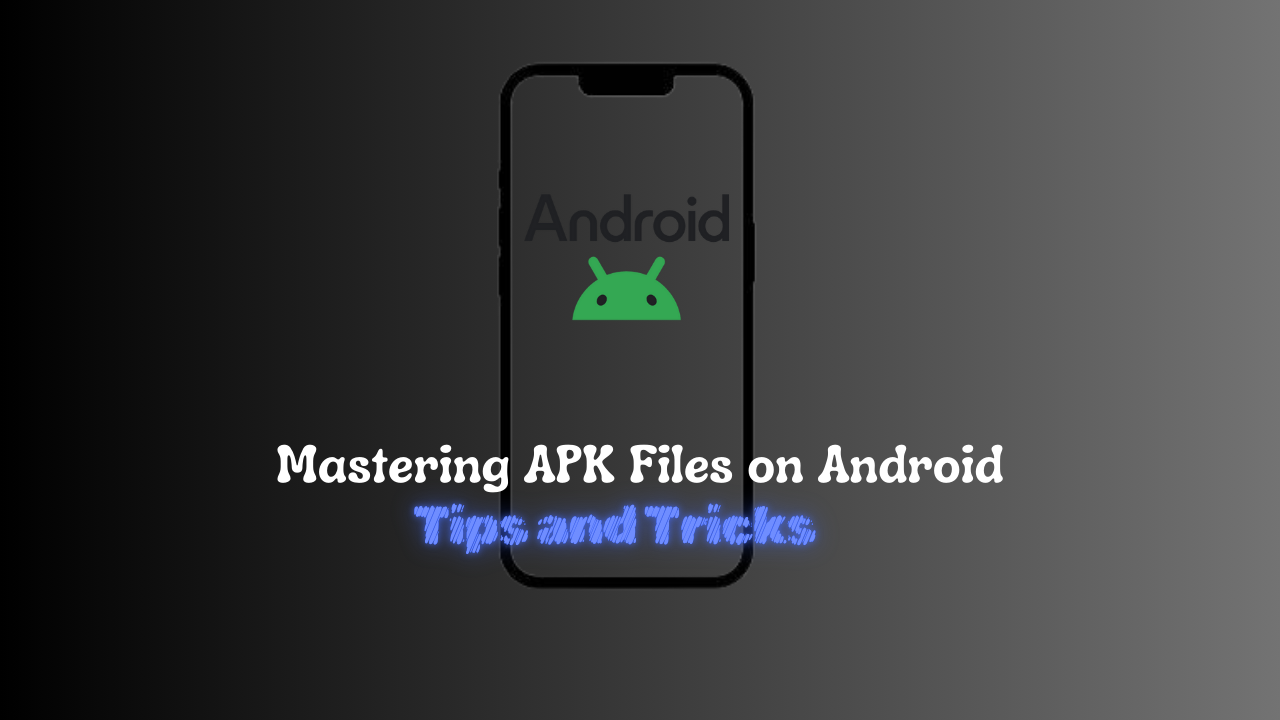Introduction
APK files are the package files used by Android to distribute and install apps. While the Google Play Store is the primary source for apps, there are times when you might need to install an APK manually. This guide will walk you through the best practices for downloading, installing, and managing APK files safely and efficiently.
1. Safe Downloading and Installing APKs
Trusted Sources
When downloading APK files, it’s crucial to use reputable sources to avoid malware and other security risks. Websites like APKMirror, APKPure, and the official websites of app developers are generally safe. Avoid downloading APKs from unknown or suspicious sites.
Enabling Unknown Sources
To install APK files from sources other than the Google Play Store, you need to enable the “Unknown Sources” option:
- Go to Settings: Open your device’s settings.
- Navigate to Security: Find the Security section.
- Enable Unknown Sources: Toggle the switch to allow installations from unknown sources.
!Enable Unknown Sources
Remember to disable this option after installing the APK to maintain your device’s security.
2. Using ADB for APK Installation
What is ADB?
Android Debug Bridge (ADB) is a versatile command-line tool that allows you to communicate with your device. You can use ADB to install APK files directly from your computer.
Installing APKs with ADB
- Connect Your Device: Use a USB cable to connect your Android device to your computer.
- Open Command Prompt: On your computer, open the Command Prompt (Windows) or Terminal (Mac/Linux).
- Run the Install Command: Use the following command to install the APK:
adb install path/to/your.apk - Updating Apps: To update an existing app without uninstalling it, use the
-roption:adb install -r path/to/your.apk
!ADB Installation
3. Extracting APKs from Installed Apps
Using APK Extractor Apps
If you want to create APK files from apps already installed on your device, you can use APK extractor apps. These apps allow you to back up your apps or share them with others. Popular APK extractor apps include APK Extractor and ML Manager.
4. Managing APK Files
File Managers
To organize and manage your APK files, use a file manager app like ES File Explorer or Solid Explorer. These apps allow you to move, rename, or delete APK files easily.
5. Customizing Your Android Experience
Third-Party Launchers
Installing APKs for third-party launchers can significantly enhance your Android experience. Launchers like Nova Launcher and Niagara Launcher offer extensive customization options for your home screen and app drawer.
Icon Packs
You can also install APKs for custom icon packs to give your device a unique look. Many icon packs are available on the Google Play Store and other trusted sources.
6. Digital Wellbeing and Focus
Digital Wellbeing Features
Android’s Digital Wellbeing features help you manage your screen time and reduce distractions. Features like Bedtime mode and Focus mode can be particularly useful. You can access these features in the Settings app under Digital Wellbeing & parental controls.
!Digital Wellbeing
7. Automating APK Installations
Using Tasker
Tasker is a powerful automation app that can help you automate APK installations. You can create a Tasker profile to automatically install APK files placed in a specific folder on your device. Here’s a basic outline of how to set this up:
- Install Tasker: Download and install Tasker from the Google Play Store.
- Create a Profile: Open Tasker and create a new profile.
- Set a Trigger: Choose a trigger, such as a file being added to a specific folder.
- Add an Action: Add an action to install the APK using the
pm installcommand.
8. Verifying APK Integrity
Using Hashes
Before installing an APK, it’s a good practice to verify its integrity to ensure it hasn’t been tampered with. You can do this by comparing the hash of the downloaded APK with the hash provided by the source.
- Calculate the Hash: Use a file manager or a dedicated app like Hash Droid to calculate the hash of the APK file.
- Compare the Hash: Compare the calculated hash with the one provided by the source. If they match, the APK is safe to install.
9. Exploring APK Contents

Using APK Analyzer
APK Analyzer is a tool that allows you to inspect the contents of an APK file. This can be useful for developers or advanced users who want to understand what’s inside an APK.
- Install APK Analyzer: Download and install APK Analyzer from the Google Play Store.
- Open the APK: Use APK Analyzer to open the APK file and explore its contents, including the manifest, resources, and code.
10. Modifying APK Files
Using APKTool
APKTool is a powerful tool that allows you to decompile and recompile APK files. This can be useful for modifying apps or creating custom versions.
- Install APKTool: Download and install APKTool on your computer.
- Decompile the APK: Use APKTool to decompile the APK file:
apktool d path/to/your.apk - Modify the Files: Make the necessary changes to the decompiled files.
- Recompile the APK: Recompile the APK using APKTool:
apktool b path/to/decompiled/folder
11. Managing Multiple APK Versions
Using Split APKs Installer (SAI)
Some apps use split APKs, which consist of multiple APK files. Split APKs Installer (SAI) is an app that helps you install these split APKs easily.
- Install SAI: Download and install Split APKs Installer from the Google Play Store.
- Select the APKs: Open SAI and select the split APK files you want to install.
- Install the APKs: Use SAI to install the selected APK files.
12. Keeping APKs Updated
Using APKUpdater
APKUpdater is an app that helps you keep your APK files up to date by checking for updates from various sources.
- Install APKUpdater: Download and install APKUpdater from the Google Play Store.
- Check for Updates: Open APKUpdater and check for updates for your installed APK files.
- Download and Install Updates: Download and install the updates directly from APKUpdater.
13. Custom ROMs and APKs
Flashing Custom ROMs
Custom ROMs can provide a completely new experience on your Android device. They often come with pre-installed APKs that offer unique features and enhancements.
- Research and Choose a ROM: Popular custom ROMs include LineageOS, Paranoid Android, and Pixel Experience.
- Backup Your Data: Always back up your data before flashing a new ROM.
- Unlock Bootloader: Follow the instructions specific to your device to unlock the bootloader.
- Install a Custom Recovery: Use tools like TWRP (Team Win Recovery Project) to install a custom recovery.
- Flash the ROM: Download the ROM and flash it using the custom recovery.
14. Sideloading APKs on Android TV
Using a USB Drive
You can sideload APKs on your Android TV using a USB drive.
- Download the APK: Download the APK file on your computer.
- Transfer to USB Drive: Copy the APK file to a USB drive.
- Connect to Android TV: Plug the USB drive into your Android TV.
- Install the APK: Use a file manager app on your Android TV to locate and install the APK file.
Sure, let’s continue with more advanced tips and tricks for managing APK files on Android:
14. Sideloading APKs on Android TV
Using ADB
You can also use ADB to sideload APKs on your Android TV.
- Enable Developer Options: Go to Settings > Device Preferences > About and click on the Build number seven times to enable Developer Options.
- Enable USB Debugging: In Developer Options, enable USB Debugging.
- Connect via ADB: Connect your computer to your Android TV using ADB and use the
adb installcommand to install the APK.
15. APKs for Rooted Devices
Root-Only Apps
Rooting your device gives you access to apps that require root permissions, offering advanced features and customization options.
- Magisk Manager: Use Magisk Manager to manage root permissions and install modules.
- Titanium Backup: Use Titanium Backup to back up and restore apps and their data.
- Greenify: Use Greenify to hibernate apps and save battery life.
16. APKs for Emulators

Running APKs on PC
You can run Android APKs on your PC using emulators like BlueStacks, NoxPlayer, or Android Studio’s built-in emulator.
- Install an Emulator: Download and install an Android emulator on your PC.
- Install APKs: Use the emulator’s interface to install and run APK files.
17. APKs for Wear OS
Installing APKs on Smartwatches
You can install APKs on Wear OS smartwatches to enhance their functionality.
- Enable ADB Debugging: On your smartwatch, go to Settings > System > About and tap on Build number to enable Developer Options. Then enable ADB Debugging.
- Connect via ADB: Connect your smartwatch to your computer using ADB and use the
adb installcommand to install the APK.
18. APKs for Android Auto
Customizing Android Auto
You can install APKs to customize and enhance your Android Auto experience.
- Enable Developer Mode: Open the Android Auto app on your phone, go to Settings, and tap on the version number multiple times to enable Developer Mode.
- Install Custom APKs: Use ADB to install custom APKs that add new features or modify the interface.
19. APKs for IoT Devices
Smart Home Integration
You can use APKs to control and manage IoT devices in your smart home setup.
- Smart Home Apps: Install APKs for smart home apps like Home Assistant, SmartThings, or Google Home.
- Custom Integrations: Use APKs to add custom integrations and automations for your IoT devices.
20. Security and Privacy Considerations
Using VPNs
When downloading and installing APKs, especially from third-party sources, using a VPN can help protect your privacy and secure your connection.
- Choose a VPN: Select a reputable VPN service like NordVPN, ExpressVPN, or CyberGhost.
- Install and Connect: Install the VPN app on your device and connect to a secure server before downloading or installing APKs.
Regular Security Audits
Perform regular security audits on your device to ensure that no malicious APKs have been installed.
- Antivirus Apps: Use antivirus apps like Malwarebytes, Avast, or Bitdefender to scan your device for malware.
- Permission Management: Regularly review app permissions and revoke any unnecessary permissions.
21. APKs for Gaming
Modded APKs
Modded APKs are modified versions of original apps, often used to unlock premium features or provide cheats in games. While using modded APKs can be tempting, it’s important to be cautious as they can pose security risks and violate terms of service.
- Trusted Sources: If you decide to use modded APKs, ensure you download them from reputable sources to minimize security risks.
- Backup Data: Always back up your game data before installing a modded APK to avoid losing progress.
Emulators for Classic Games
You can use APKs for emulators to play classic games from consoles like NES, SNES, and PlayStation on your Android device.
- Install an Emulator: Download and install an emulator APK such as RetroArch, ePSXe, or PPSSPP.
- Load ROMs: Transfer game ROMs to your device and load them using the emulator.
22. APKs for Productivity
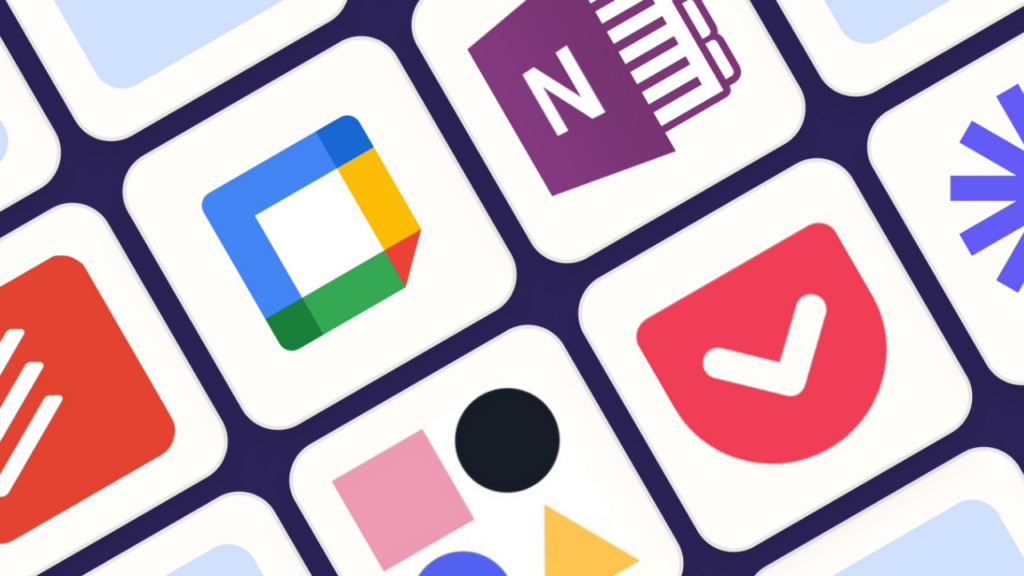
Office Suites
There are several APKs for office suites that can enhance your productivity on Android.
- Microsoft Office: Install the Microsoft Office APK to access Word, Excel, and PowerPoint on your device.
- Google Workspace: Use the Google Workspace APKs for Docs, Sheets, and Slides to collaborate in real-time.
Task Management
Task management apps can help you stay organized and productive.
- Todoist: Install the Todoist APK to manage your tasks and projects.
- Trello: Use the Trello APK to organize your tasks using boards, lists, and cards.
23. APKs for Media Consumption
Streaming Services
You can install APKs for various streaming services to enjoy movies, TV shows, and music on your Android device.
- Netflix: Download the Netflix APK to stream your favorite shows and movies.
- Spotify: Use the Spotify APK to listen to music and podcasts.
Media Players
Advanced media players offer more features and better compatibility with various file formats.
- VLC Media Player: Install the VLC APK for a versatile media player that supports a wide range of formats.
- MX Player: Use the MX Player APK for advanced playback features and subtitle support.
24. APKs for Development
Developer Tools
If you’re an Android developer, there are several APKs that can aid in your development process.
- Termux: Install the Termux APK to access a powerful terminal emulator and Linux environment on your Android device.
- AIDE: Use the AIDE APK to develop Android apps directly on your device.
Testing and Debugging
Testing and debugging tools can help you ensure your apps run smoothly.
- Firebase: Use the Firebase APK to integrate various backend services into your apps.
- Stetho: Install the Stetho APK to debug your apps using Chrome Developer Tools.
25. APKs for Security
Encryption Tools
Encryption tools can help you secure your data and communications.
- Signal: Install the Signal APK for secure messaging and calls.
- ProtonMail: Use the ProtonMail APK for encrypted email communication.
Password Managers
Password managers can help you generate and store strong passwords securely.
- LastPass: Install the LastPass APK to manage your passwords and secure your accounts.
- 1Password: Use the 1Password APK for a comprehensive password management solution.
26. APKs for Health and Fitness
Workout Apps
There are several APKs for workout apps that can help you stay fit and healthy.
- Nike Training Club: Install the Nike Training Club APK for guided workouts and fitness plans.
- MyFitnessPal: Use the MyFitnessPal APK to track your diet and exercise.
Meditation and Relaxation
Meditation apps can help you manage stress and improve your mental well-being.
- Headspace: Install the Headspace APK for guided meditation and mindfulness exercises.
- Calm: Use the Calm APK for relaxation techniques and sleep stories.
27. APKs for Travel
Navigation and Maps
Navigation apps can help you find your way and explore new places.
- Google Maps: Install the Google Maps APK for reliable navigation and local information.
- Waze: Use the Waze APK for real-time traffic updates and route planning.
Travel Planning
Travel planning apps can help you organize your trips and find the best deals.
- TripIt: Install the TripIt APK to manage your travel itineraries.
- Skyscanner: Use the Skyscanner APK to find and book flights, hotels, and car rentals.
28. APKs for Education
Learning Platforms
Educational apps can help you learn new skills and expand your knowledge.
- Coursera: Install the Coursera APK to access online courses from top universities.
- Duolingo: Use the Duolingo APK to learn new languages in a fun and interactive way.
Contact Us For More Detail…….
Reading and Research
Reading apps can provide access to a vast library of books and research materials.
- Kindle: Install the Kindle APK to read eBooks on your Android device.
- Google Scholar: Use the Google Scholar APK to access academic papers and research articles.
Conclusion
By exploring these additional tips and tricks, you can further enhance your Android experience with APK files. Whether you’re looking to improve productivity, enjoy media, develop apps, or stay secure, there’s an APK for every need. Always prioritize security and use trusted sources to ensure a safe and enjoyable experience.
Frequently Asked Questions (FAQs) about APK Files on Android
Q1: What is an APK file?
A: An APK (Android Package Kit) file is the package file format used by the Android operating system for the distribution and installation of mobile apps and middleware.
Q2: How do I safely download APK files?
A: To safely download APK files, use reputable sources such as APKMirror, APKPure, and the official websites of app developers. Avoid downloading APKs from unknown or suspicious sites.
Q3: How can I install APK files on my Android device?
A: To install APK files, enable the “Unknown Sources” option in your device’s settings under Security. Then, download the APK file and open it to begin the installation process. Remember to disable “Unknown Sources” after installation to maintain security.
Q4: What is ADB and how do I use it to install APK files?
A: ADB (Android Debug Bridge) is a command-line tool that allows you to communicate with your device. To install APK files using ADB, connect your device to your computer, open Command Prompt or Terminal, and use the command adb install path/to/your.apk.
Q5: How can I extract APK files from installed apps?
A: You can use APK extractor apps like APK Extractor or ML Manager to create APK files from apps already installed on your device.
Q6: How do I manage multiple APK versions?
A: Use apps like Split APKs Installer (SAI) to manage and install multiple APK versions easily.
Q7: What are the benefits of using custom ROMs with APK files?
A: Custom ROMs can provide a new experience on your Android device, often with pre-installed APKs that offer unique features and enhancements. Popular custom ROMs include LineageOS, Paranoid Android, and Pixel Experience.
Q8: How can I sideload APKs on Android TV?
A: You can sideload APKs on Android TV using a USB drive or ADB. For USB, transfer the APK file to the drive, connect it to your TV, and use a file manager to install it. For ADB, enable Developer Options and USB Debugging on your TV, then use the adb install command.
Q9: What are some security considerations when using APK files?
A: Always download APK files from trusted sources, use antivirus apps like Malwarebytes to scan for malware, and regularly review app permissions to ensure your device’s security.
Q10: How can I automate APK installations?
A: Use automation apps like Tasker to create profiles that automatically install APK files placed in specific folders on your device.